| 1. |
お手持ちのリッピング・エンコードソフトで音楽CDからMP3(またはWMA)ファイルを作成します。
(Windows Media Player等) |
| ※ |
付属のアプリケーションソフト「KENWOOD Media Explorer」には、音楽CDからパソコンへの録音(リッピング)機能は搭載しておりません。別途リッピング・エンコードソフト(Windows Media Playerなど)をご用意下さい。 | | ※ |
Windows Media Player を使用して、WMAファイルを作成する場合にはこちらをご確認ください。
また、MP3ファイルを作成の際には、お手持ちのリッピング・エンコードソフトウェアに付属の取扱説明書をご覧ください。 |
|
 |
| 2. |
本機とコンピュータのUSB ポートを、付属のUSB ケーブルで接続します。
KENWOOD Media Explorerが自動的に起動します |
 |
| 3. |
[M_A3にアクセスするにはここをクリック]をクリックします。
[M_A3]フォルダが開きます。 |
 |
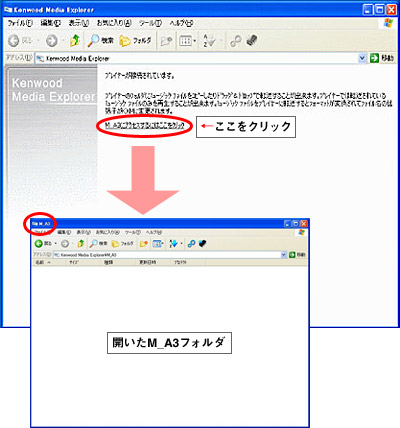 |
 |
| 4. |
KENWOOD Media Explorerの[M_A3]画面上に、転送したい音楽ファイルやフォルダをドラッグ&ドロップします。
【ファイルの転送】
 |
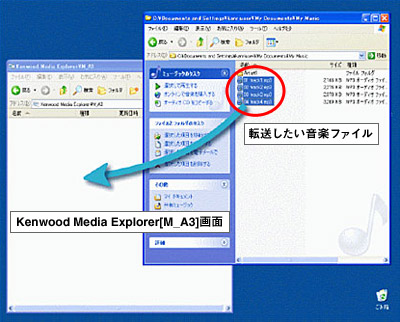 |
 |
【フォルダの転送】
 |
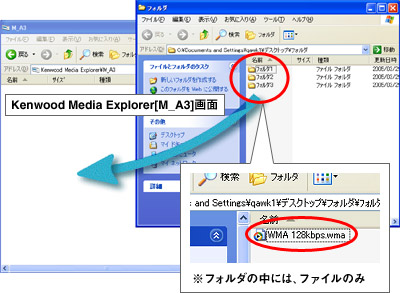 |
 |
| 5. |
KXM形式への変換についてダイアログボックスが表示されたら、[OK]をクリックします。
WMAやMP3形式のファイルが、KXM形式に変換されて、プレーヤー本体に転送されます。
 |
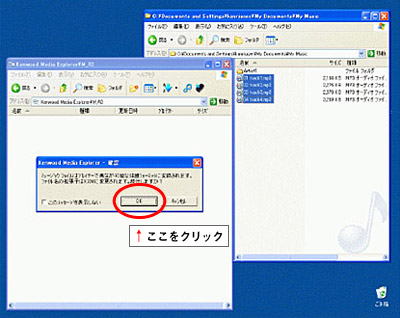 |
 |
| |
| (1) |
音楽ファイルが転送されました。(拡張子がKXMに変換されます。) | | (2) |
[KENWOOD Media Explorer]を閉じてください。 |
 |
![[エクスプローラ]と[KENWOOD Media Explorer]を閉じてください。](image/transfer_05.jpg) |
 |
| 6. |
タスクバーの(1)[ハードウエアの安全な取り外し]アイコンをクリックし、(2)[USB大容量記憶装置デバイスを安全に取り外します]をクリックします。
安全に取り外せる状態を示すメッセージが表示されたら、本機をPCから取り外します。
 |
(1)
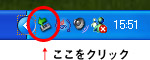 |
 |
(2)
 |
 |
| 7. |
プレーヤーに“KENWOOD”が表示されるまで、プレーヤーの“再生/一時停止ボタン”を押し続け、電源をONにします。
ONになると曲が再生されます。 |